Hide classes
CenteredMedia
Image
VideoFile
ModalVideo
Play in Place external source
General
In general, our motion wants to reflect the effortless, lightning speed of Bolt’s check out process.
Bolts
Here are a few examples of how we animate lightning bolts.
Exclusive Data
How To Create Lifetime Customers
Learn what real shoppers want from their shopping experiences and how your brand can create happy, lifetime customers.
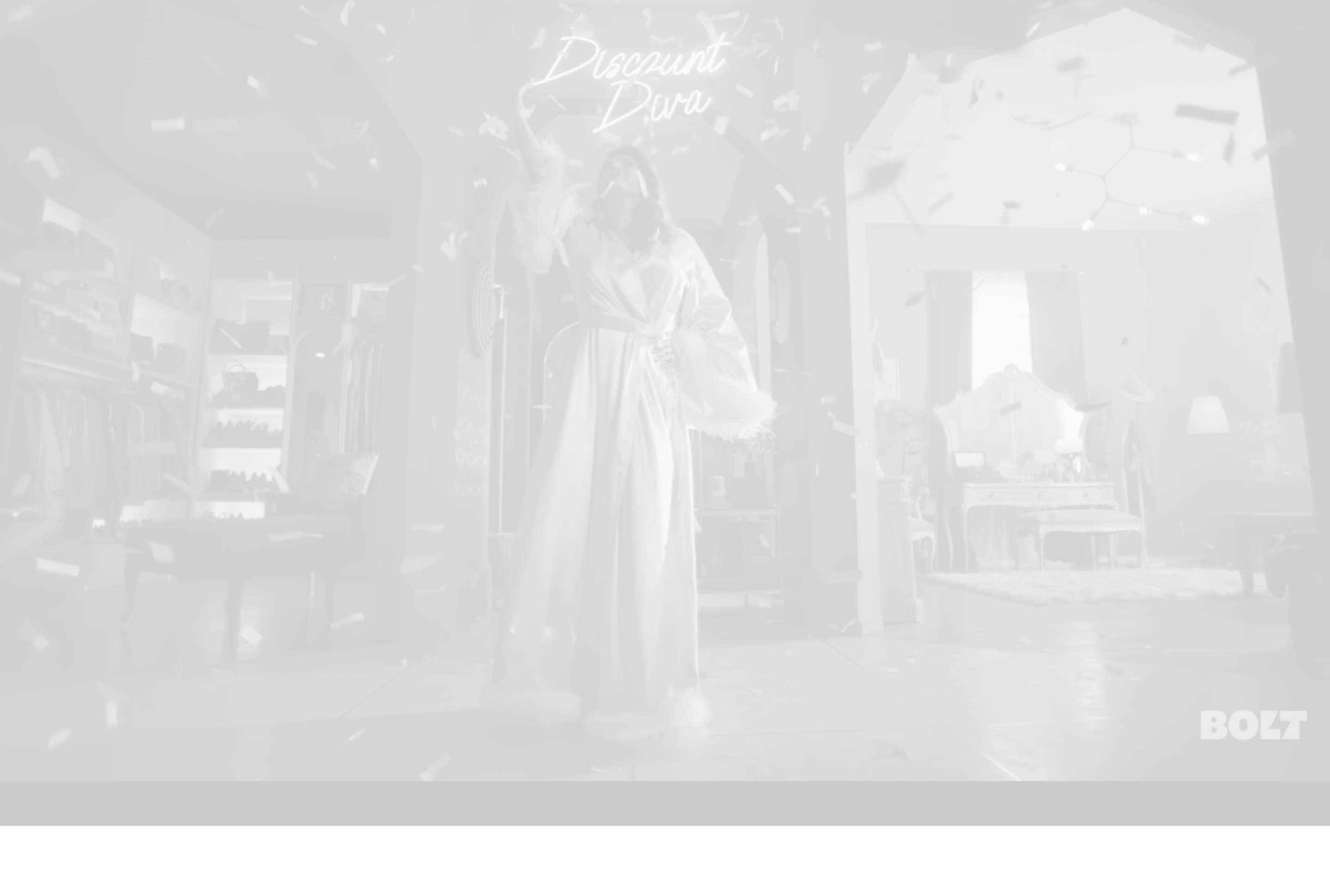

IconCards
theme: stats
Video Cards
theme: icons
Large Layout Cards
OffBleedImageBanner
Button Test
Heros
Standard hero with image and background svg
Hero with overline, overflowVisible set to true, and mobileImageTop set to true
Hero with lottie
Hero with overline, overflowVisible set to true, and mobileImageTop set to true
Standard style hero with Modal Button with Form
Standard style hero with Modal Button with Form
Grid
Use debug={true} on Grid components to show gutters, column widths and content areas.
1
1
2
1
2
3
1
2
3
4
1
2
3
4
5
6
1
2
3
4
5
6
7
8
9
10
11
12
Use the width prop on Column components to specify how much of the 12 column grid they should fill
Use a custom type prop to specify which element the Grid, Row and Column components should use (nav, ul and li are used below)
Use extend={true} on Grid components to extend the grid beyond it's maximum width.
1
2
3
Use extend={true} on Row and Column components to remove their padding.
1
2
3
Use wrap={false} on Row components to prevent columns from wrapping at the primary breakpoint.
1
2
3
Use reverse={true} on Grid components to set the flex-direction of all Row components in the Grid to row-reverse. The flex-direction will switch to column at the primary grid breakpoint. The same props can apply to individual Row components as well.
1
2
3
Use reverse={`alternate`} on Grid components to set the flex-direction of all even Row components in the Grid to row-reverse. The flex-direction of reversed rows will switch to column at the primary grid breakpoint.
1
2
3
1
2
3
1
2
3
1
2
3
Use reverse={`onResponsive`} on Grid or Row components to set the flex-direction of rows to reverse at the primary grid breakpoint.
1
2
3
Use align={`center | flex-start | flex-end`} on Row components to specify how Column components inside rows should align.
1
2
3
Typography (h1, .h1)
h2, .h2
Lorem ipsum dolor sit amet consectetur, adipisicing elit. Beatae facere minima quisquam vel repudiandae ullam fugiat reiciendis possimus odit dicta nesciunt voluptate facilis accusantium, natus odio aliquid. A ab voluptatibus maxime sit illum placeat dignissimos, facilis fugiat eum. Ad, aliquam asperiores veniam quo ducimus autem assumenda neque! Cupiditate consequatur, atque explicabo repellendus, ab tempore ipsa, obcaecati odio veritatis tenetur hic?
h3, .h3
Lorem ipsum dolor sit amet consectetur, adipisicing elit. Beatae facere minima quisquam vel repudiandae ullam fugiat reiciendis possimus odit dicta nesciunt voluptate facilis accusantium, natus odio aliquid. A ab voluptatibus maxime sit illum placeat dignissimos, facilis fugiat eum. Ad, aliquam asperiores veniam quo ducimus autem assumenda neque! Cupiditate consequatur, atque explicabo repellendus, ab tempore ipsa, obcaecati odio veritatis tenetur hic?
.h4--large
Lorem ipsum dolor sit amet consectetur, adipisicing elit. Beatae facere minima quisquam vel repudiandae ullam fugiat reiciendis possimus odit dicta nesciunt voluptate facilis accusantium, natus odio aliquid. A ab voluptatibus maxime sit illum placeat dignissimos, facilis fugiat eum. Ad, aliquam asperiores veniam quo ducimus autem assumenda neque! Cupiditate consequatur, atque explicabo repellendus, ab tempore ipsa, obcaecati odio veritatis tenetur hic?
h4, .h4
Lorem ipsum dolor sit amet consectetur, adipisicing elit. Beatae facere minima quisquam vel repudiandae ullam fugiat reiciendis possimus odit dicta nesciunt voluptate facilis accusantium, natus odio aliquid. A ab voluptatibus maxime sit illum placeat dignissimos, facilis fugiat eum. Ad, aliquam asperiores veniam quo ducimus autem assumenda neque! Cupiditate consequatur, atque explicabo repellendus, ab tempore ipsa, obcaecati odio veritatis tenetur hic?
.h4--light
Lorem ipsum dolor sit amet consectetur, adipisicing elit. Beatae facere minima quisquam vel repudiandae ullam fugiat reiciendis possimus odit dicta nesciunt voluptate facilis accusantium, natus odio aliquid. A ab voluptatibus maxime sit illum placeat dignissimos, facilis fugiat eum. Ad, aliquam asperiores veniam quo ducimus autem assumenda neque! Cupiditate consequatur, atque explicabo repellendus, ab tempore ipsa, obcaecati odio veritatis tenetur hic?
h5, .h5
Lorem ipsum dolor sit amet consectetur, adipisicing elit. Beatae facere minima quisquam vel repudiandae ullam fugiat reiciendis possimus odit dicta nesciunt voluptate facilis accusantium, natus odio aliquid. A ab voluptatibus maxime sit illum placeat dignissimos, facilis fugiat eum. Ad, aliquam asperiores veniam quo ducimus autem assumenda neque! Cupiditate consequatur, atque explicabo repellendus, ab tempore ipsa, obcaecati odio veritatis tenetur hic?
h6, .h6
Lorem ipsum dolor sit amet consectetur, adipisicing elit. Beatae facere minima quisquam vel repudiandae ullam fugiat reiciendis possimus odit dicta nesciunt voluptate facilis accusantium, natus odio aliquid. A ab voluptatibus maxime sit illum placeat dignissimos, facilis fugiat eum. Ad, aliquam asperiores veniam quo ducimus autem assumenda neque! Cupiditate consequatur, atque explicabo repellendus, ab tempore ipsa, obcaecati odio veritatis tenetur hic?
.p--xl
Lorem ipsum dolor sit amet consectetur, adipisicing elit. Beatae facere minima quisquam vel repudiandae ullam fugiat reiciendis possimus odit dicta nesciunt voluptate facilis accusantium, natus odio aliquid. A ab voluptatibus maxime sit illum placeat dignissimos, facilis fugiat eum. Ad, aliquam asperiores veniam quo ducimus autem assumenda neque! Cupiditate consequatur, atque explicabo repellendus, ab tempore ipsa, obcaecati odio veritatis tenetur hic?
.p--lg
Lorem ipsum dolor sit amet consectetur, adipisicing elit. Beatae facere minima quisquam vel repudiandae ullam fugiat reiciendis possimus odit dicta nesciunt voluptate facilis accusantium, natus odio aliquid. A ab voluptatibus maxime sit illum placeat dignissimos, facilis fugiat eum. Ad, aliquam asperiores veniam quo ducimus autem assumenda neque! Cupiditate consequatur, atque explicabo repellendus, ab tempore ipsa, obcaecati odio veritatis tenetur hic?
.p--lg-longform
Lorem ipsum dolor sit amet consectetur, adipisicing elit. Beatae facere minima quisquam vel repudiandae ullam fugiat reiciendis possimus odit dicta nesciunt voluptate facilis accusantium, natus odio aliquid. A ab voluptatibus maxime sit illum placeat dignissimos, facilis fugiat eum. Ad, aliquam asperiores veniam quo ducimus autem assumenda neque! Cupiditate consequatur, atque explicabo repellendus, ab tempore ipsa, obcaecati odio veritatis tenetur hic?
p, .p
Lorem ipsum dolor sit amet consectetur, adipisicing elit. Beatae facere minima quisquam vel repudiandae ullam fugiat reiciendis possimus odit dicta nesciunt voluptate facilis accusantium, natus odio aliquid. A ab voluptatibus maxime sit illum placeat dignissimos, facilis fugiat eum. Ad, aliquam asperiores veniam quo ducimus autem assumenda neque! Cupiditate consequatur, atque explicabo repellendus, ab tempore ipsa, obcaecati odio veritatis tenetur hic?
.p--longform
Lorem ipsum dolor sit amet consectetur, adipisicing elit. Beatae facere minima quisquam vel repudiandae ullam fugiat reiciendis possimus odit dicta nesciunt voluptate facilis accusantium, natus odio aliquid. A ab voluptatibus maxime sit illum placeat dignissimos, facilis fugiat eum. Ad, aliquam asperiores veniam quo ducimus autem assumenda neque! Cupiditate consequatur, atque explicabo repellendus, ab tempore ipsa, obcaecati odio veritatis tenetur hic?
.p--sm
Lorem ipsum dolor sit amet consectetur, adipisicing elit. Beatae facere minima quisquam vel repudiandae ullam fugiat reiciendis possimus odit dicta nesciunt voluptate facilis accusantium, natus odio aliquid. A ab voluptatibus maxime sit illum placeat dignissimos, facilis fugiat eum. Ad, aliquam asperiores veniam quo ducimus autem assumenda neque! Cupiditate consequatur, atque explicabo repellendus, ab tempore ipsa, obcaecati odio veritatis tenetur hic?
.p--xs
Lorem ipsum dolor sit amet consectetur, adipisicing elit. Beatae facere minima quisquam vel repudiandae ullam fugiat reiciendis possimus odit dicta nesciunt voluptate facilis accusantium, natus odio aliquid. A ab voluptatibus maxime sit illum placeat dignissimos, facilis fugiat eum. Ad, aliquam asperiores veniam quo ducimus autem assumenda neque! Cupiditate consequatur, atque explicabo repellendus, ab tempore ipsa, obcaecati odio veritatis tenetur hic?
.p--xxs
Lorem ipsum dolor sit amet consectetur, adipisicing elit. Beatae facere minima quisquam vel repudiandae ullam fugiat reiciendis possimus odit dicta nesciunt voluptate facilis accusantium, natus odio aliquid. A ab voluptatibus maxime sit illum placeat dignissimos, facilis fugiat eum. Ad, aliquam asperiores veniam quo ducimus autem assumenda neque! Cupiditate consequatur, atque explicabo repellendus, ab tempore ipsa, obcaecati odio veritatis tenetur hic?
.overline--xs
Lorem ipsum dolor
Media Blocks
VideoBlock
Options for w/ or w/out modal
HeroGatedContent
Basic
basic w/textUnderform, arrowCta, formArrow
w/ platform Tiles
w/ Overline, formImageHeader, formArrow and mobileUnderForm content
PostSlider
The PostSlider component uses the Slider Utility component to create a slider of posts.
This component has the following props: heading, postType, mobileBackgroundSvg, posts
The default slider dots are modified to be thin lines vs circles and the arrows make use of the flickityRef to trigger next() and previous()
heading is an optional prop
postType is a required prop with only two options:
caseStudyCard or engagementCardmobileBackgroundSvg is an optional prop but will only apply apply with the
caseStudyCard postTypeposts is a required prop used to render the cards within the slider.
A PostSlider with heading={"Real case studies."} postType={"caseStudyCard"}
A PostSlider with heading={false} postType={"engagementCard"}
On desktop this PostSlider variation renders individual engagementCard components
On mobile it hides the PostSlider and renders the engagementCards component
Media Slider
Engagement Cards
This component has two props: heading and cards
heading is an optional prop
cards is an array of engagement cards. It renders the
Cardcomponent inside.cach card has the following fields:
overline, heading, link, image
Modals
The ToggleModal component can be used to hide and show modals, and the ModalVideo, and Modal components can be used to display videos and other types of content in popup windows. Any content that is vertically overflowing inside .modal__content will be scrollable and the html element will automatically be set to overflow: hidden when a Modal is active. Click the X or anywhere outside the inner content of the modal to close it, or set the clickToClose prop to false on your Modal or ModalVideo to only allow it to be closed when the X is clicked.
ToggleModal requires an action prop that must be equal to `show` or `hide`, Modal requires at least one child node to be passed into it, and VideoModal requires a src prop that must be a string.
When using ToggleModal with action={`show`}, be sure to pass a valid document.querySelector value to the targetModal prop so that it knows which Modal to toggle (targetModal={`.modal__example`} will target a Modal with className={`modal__example`}). Be sure that targetModal values are individualistic, as the incorrect Modal can be targeted if there are multiple Modal components on a page and the value is not specific to a single modal.
Controls have been added to Video and VideoModal to allowfullscreen per Daniel. Wistia is the default embed type and youTube prop has been added to these components to allow the YouTube fullscreen option
Heading
Transparent GIF to Video conversion
Follow these steps to convert GIFs with transparent backgrounds into videos that can be used across browsers.
GIF to anpng conversion
Before converting, resize the GIF to 2x of the desired container using ezgif.com
Then convert the resized GIF to anpng using freeconvert.com
Anpng to Webm
Use MConvertor to create Webm version of the video.
Webm to H.265 encoded mp4 with Alpha channel
Download and Install Shutter Encoder. And follow these steps in order:
- 1: Drag webm file into the app
- 2: On left, Choose function: H.265. The arrow next to it should default to .mp4
- 3: At bottom of screen, select Hardware acceleration: OSX VideoToolbox
- 4: On the right, open Advanced Features and select Enable alpha channel
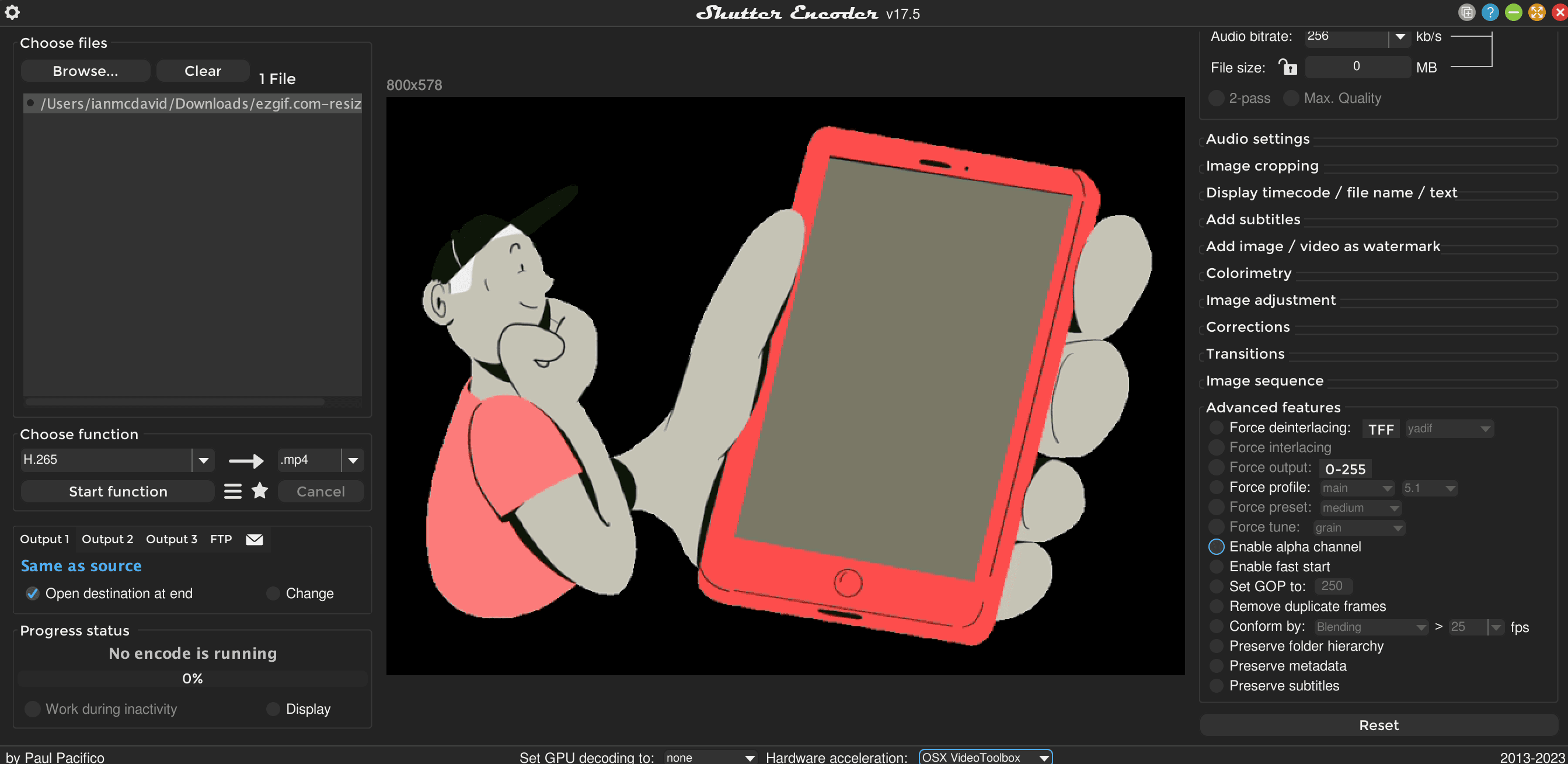
Using video sources in component
FeatureCards component has a succesful example of a cross browser transparent BG video. The media.video backend component has a transparent_BG_mp4 option under fileType. The video tag must have two source tags. This source must come before the webm version of the same video.
FeatureCards
MerchantToolkit Tabs element
LogoScroller
QuoteBlockSlider
QuoteSingle
with divider for testing
QuoteBanner
Quote Callout
FeaturedIn
ZLayoutContent
Ticker
ModalAndVideoSection
TwoColumnSection
TwoColumnChecklistSection
For SSO page
ThreeColumnSection
centered, with copy function
ThreeColumnSection
Two Column Complex Section
JobList
MixedUseSlider
Divider
FeatureCards2
CtaArrow
SvgTextLink
ScrollingTextAnimation
MarketoForm
Form with full width button
Add attribute: submitButtonFullWidth={true}
Add attribute: submitButtonText={`Custom Button Text`}
Add attribute: disclaimer={`<p>All fields required. By submitting this form you are agreeing to Bolt's <a href="/privacy">Privacy Policy</a> and <a href="/terms">Terms of Use</a></p>`}
Form with Underline style
Add attribute: underlineStyle={true}
Form with Arrow Submit
Add attribute: submitArrow={true}
Contact Cards
Fraud Calculator
Revenue Calculator
Card Grid
Language
Bolt is the world’s first checkout experience platform, connecting millions of shoppers to retailers in a unified cross-brand network. Forward thinking retailers like Swiss Gear, Badgley Mischka and hundreds of others rely on Bolt to convert, retain and delight shoppers. People have more options than ever when shopping online, and retailers need to provide the best experience or customers will move on. Bolt solves the complicated technological challenges involved in checkout, fraud detection, and digital wallets, so that retailers can devote their energy to what matters most—growing their product, brand, and customer base.
Backlinks and tags
When posting about Bolt, please include a link back to Bolt.com, unless another link is suggested for inclusion by Bolt. Bolt should be referred to as a platform, rather than a product.
Bolt fact sheet
Looking for quick facts about Bolt? Here you'll find information about our funding, investors, employee count, key products, customer success stories and more.
InstallPlatforms and DocumentationCards
TestimonialTiles
AwardWinningCallout
LocationCards
LocationList
Integrations
Component Spacing Classes
These classes are available in the cms to choose how much vertical space to add in between components using margins & padding. These should be used and available on every component intended to work in strapi dynamic zones.
The following examples are using the values defined in \frontend\src\styles\scss\01-config\_index.scss
$spacingValue: 100;
$spacingValue--xs: $spacingValue * 0.5;
$spacingValue--sm: $spacingValue * 0.75;
$spacingValue--lg: $spacingValue * 1.5;
$spacingValue--xl: $spacingValue * 2;
$spacingMobileMulti: 0.66;
The spacing values are used in the vw() for scaling on these classes for desktop and mobile.
.marginTop {
margin-top: vw($spacingValue * $spacingMobileMulti, mobile)
@media (min-width: #{$siteMax--mobile}px) {
margin-top: vw($spacingValue);
}
}
- .marginTop--none : 0px
- .marginTop--xs : 50px
- .marginTop--sm : 75px
- .marginTop : 100px
- .marginTop--lg : 150px
- .marginTop--xl : 200px
- .marginTop--custom : unset
- .marginBottom--none : 0px
- .marginBottom--xs : 50px
- .marginBottom--sm : 75px
- .marginBottom : 100px
- .marginBottom--lg : 150px
- .marginBottom--xl : 200px
- .marginBottom--custom : unset
- .paddingTop--none : 0px
- .paddingTop--xs : 50px
- .paddingTop--sm : 75px
- .paddingTop : 100px
- .paddingTop--lg : 150px
- .paddingTop--xl : 200px
- .paddingTop--custom : unset
- .paddingBottom--none : 0px
- .paddingBottom--xs : 50px
- .paddingBottom--sm : 75px
- .paddingBottom : 100px
- .paddingBottom--lg : 150px
- .paddingBottom--xl : 200px
- .paddingBottom--custom : unset
We should try to find the value of spacing closest to figma by rounding to the nearest value.
If it is drastically different, we can create a rule specific to the component inside the components stylesheet using the custom classes like the following :
.ComponentName .marginTop--custom
.ComponentName .marginBottom--custom
.marginTop--none .marginBottom--none
.paddingTop--none .paddingBottom--none
.marginTop--xs .marginBottom--xs
.paddingTop--xs .paddingBottom--xs
.marginTop--sm .marginBottom--sm
.paddingTop--sm .paddingBottom--sm
.marginTop .marginBottom
.paddingTop .paddingBottom
.marginTop--lg .marginBottom--lg
.paddingTop--lg .paddingBottom--g
.marginTop--xl .marginBottom--xl
.paddingTop--xl .paddingBottom--xl
.marginTop--custom .marginBottom--custom
.paddingTop--custom paddingBottom--custom